Some of this is a bit generic.
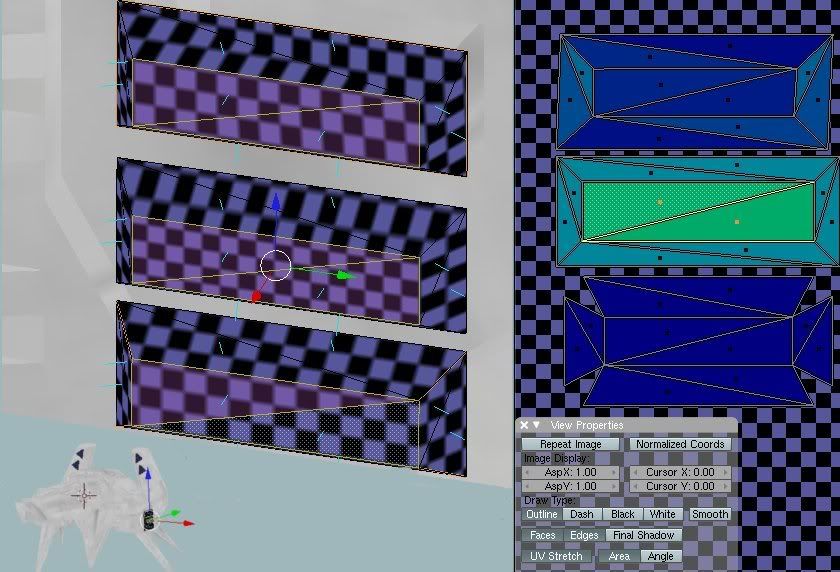
The top one was just unwrap. Notice the distortion through the upper face. On the right you can see the distortion represented in the colours.
The second one, Select the middle face and press shift-V. This will align the view to the face. Then unwrap the faces using project from view. Distortion is there but won't be too noticeable.
The last one involves 4 small seams in the corners before unwrap and has the least distortion.
Recesses

Two basic ways of doing recesses. It depends on the texturing as to which one to use. For this one the glow will reflect off the inside edge, so it would be better to keep the bits together (bottom right) With some of the more complex shapes the edge pieces could end up overlapping. You have to judge if it will be noticeable and worth some extra effort. Keep in mind the smaller greebles on some ships are effectively invisible at most distances
This piece projects out but you can treat it like a recess.

So start by breaking the job into smaller parts.

The idea is to unwrap a piece. If it looks messed up or too distorted add seams till it looks ok. Rotate it so it will be orientated in a way that makes sense for when you paint it. Then move it outside the square. All the glowing red stuff should end up in one pile. Try to keep similar stuff together. Now because you are unwrapping piece by piece, most bits will end up scaled wrong. From time to time you can select all the previous unwrapped pieces and use UV's > Average Island scales. This will bring the selected stuff back into proportion.
Don't even think of laying out the pieces until you have unwrapped everything.
Tips

Having a check pattern can help. Create some different sized check patterns and pick something in a colour that is easy to work with. If you can't get your head around the orientation of the unwrapped pieces, swap to a texture with the letter G.
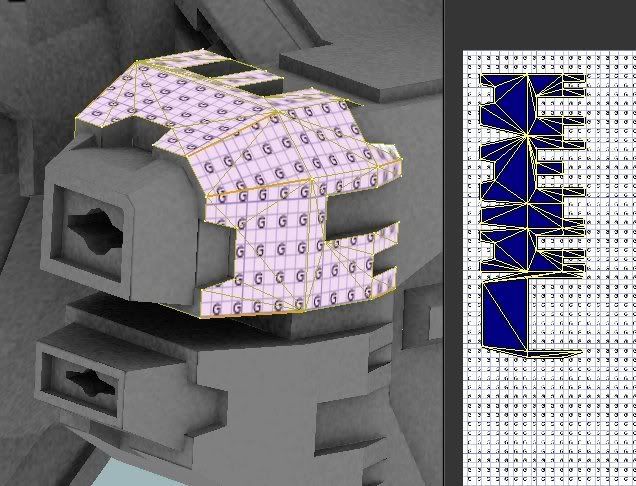
Although the unwrapped shape looks strange, when painting you will always recognize where the part belongs.
(there are some small errors in this part of the mesh that will prevent a single click unwrap of this shape.) Switch to face mode to spot them.
Pinning

When the first one was unwrapped the distortion was due to the projecting piece. In the second one it was unwrapped with that piece excluded. Pin it by pressing P in the UV window (If you press P in the 3d window you will be thinking wtf, Blender has crashed - just hit ESC, as you are in Blender Game Mode)
Now select the excluded faces and unwrap. The pinned pieces won't move. ALT p will clear the pinned uv vertices.
See how you go with that lot.

