Good monitor calibration siteThat link should show a gamma calibration window. Squint your eyes; if the gradient pillar in the middle matches the "brightness" of the interlaced pillars on the sides of it at point 2.2, your monitor is reasonably well calibrated.
You can also look at this:
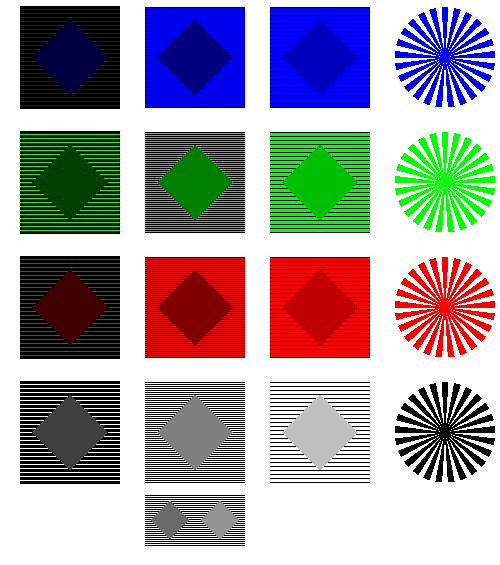
Again, move a bit further from the screen, keep the viewing angle as small as possible, and see if the brightness of the squares matches the brightness of the diamonds within them. Mine does that. Which means that for an LCD monitor, it's rather well calibrated. Most monitors need some sort of fiddling with gamma in the GPU driver settings. I use the RivaTuner's gamma calibration utility because it lets me save the gamma profile between driver changes. When you open RivaTuner's confusing interface, you'll want to click the upper "Customize" arrow, then select "Low-level desktop color schemes". Most likely you'll also want to edit each channel individually, so change to "custom color curve" mode. In my case, the window(s) look like this after calibration:
Primary display (Samsung SyncMaster 226BW)

Secondary display (Hyundai ImageQuest L72D)

I keep my monitor's settings at 50% brightness and 50% contrast when I am doing image editing (and most of the other time as well) and usually just set the brightness waay down when I'm reading something in the internets or writing something for a long time. Anyway, that site has a pretty comprehensive monitor calibration guides starting from brightness and contrast to colour calibration of gamma.

